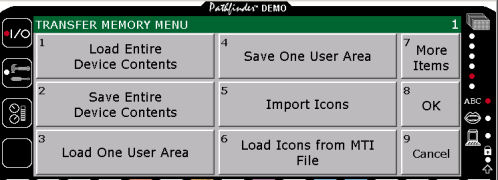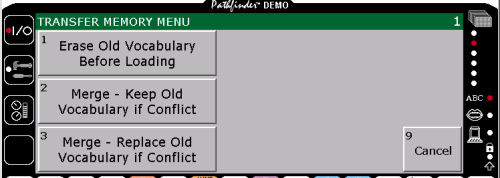Transferring Memory from the Serial Port on a Pathfinder to a Mac.
Your communication aid and your computer should be turned OFF.
1. All memory transfers should be made with the battery charger plugged in. Plug the small end of the battery charger that came with your Pathfinder into the CHARGER connector on the side of the Pathfinder. Plug the other end into a wall outlet.
2. All memory transfers should be made using the MTI+ cable (#11977) that came with your MTI+, not the Pathfinder™s infrared capability.
If you are using an older Mac, plug one end of the cable into either the connector on the back of the computer that has the picture of the telephone handset above it or the picture of a printer. Plug the other end into the connector that has the picture of a computer above it on the top of the Pathfinder.
If you are using a USB Mac, you must purchase a Keyspan USB Twin Serial Adapter. Plug the adapter into the USB port on the computer. Plug the round end of the cable into the adapter and the other end of the cable into the connector that has the picture of a computer above it on the top of the Pathfinder.
3. Turn the Pathfinder and your computer ON. Insert the MTI CD into the CD drive on your computer. Double-click on the MTI+ icon to open the program.
4. Copy the MTI+ to your hard drive for better performance:
Click and hold on the folder labeled MTI+. Drag the folder to a location of your choice on your hard drive. Close any open programs or applications. Then, double-click on the MTI+ folder on your hard drive to open the program.
Making a Transfer
5. Open the EDIT menu at the top of your computer screen and click on Preferences.
6. Make sure Pathfinder is selected in the Device menu of the MTI screen.
7. Set the baud rate to the rate you want to use. The rate that is visible to begin with is the default baud rate for your selected device.
8. Select a computer port setting. If you are using an older Mac, select the port you connected your cable to (either Printer or Modem). If you are using a USB Mac, the instructions that came with your adapter should tell you which port to select. The Keyspan adapter requires you to use the Printer port.
9. Do not change any of the Miscellaneous settings.
10. Activate the STATUS key on the left front of the Pathfinder case.

11. Activate TRANSFER MEMORY MENU.

12. Activate Save Entire Device Contents or Save One User Area to start the saving procedure.
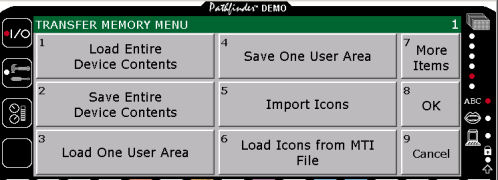
NOTE: If you are loading vocabulary back into your device, you will see the following screen appear:
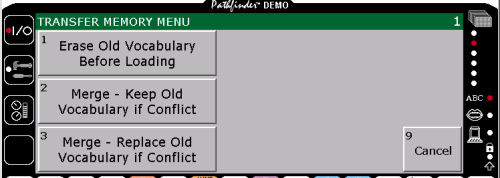
You MUST select ERASE OLD VOCABULARY BEFORE LOADING. You cannot select the Merge option because it is not functional at this time and may scramble your vocabulary.
12. Type in the name of the file you want to use.
NOTE: To load memory, go to the correct drive (or disk) and double click on the file name you want. Click on Continue.
Important: If you are loading vocabulary back into your device, you will see a yellow box appear that says Do you want to erase all stored vocabulary in this user area before loading? you MUST select YES to this request. You cannot MERGE vocabulary during a memory transfer or your vocabulary will not load properly.
NOTE: If you experience a problem: try changing the baud rate to 57600 in the MTI+ Preferences menu (inside the Edit menu). You may have to change the port setting on your computer. If you are not using a USB port, make sure the computer port you selected is the one your cable is plugged into, i.e., Modem or Printer. If you are using the USB port, the Keyspan adapter requires you to set the port to Printer. If you are using a different adapter, the information that came with the adapter should tell which computer port to set.
NOTE: On older Macintoshes you may have to: turn the computer OFF. Make your computer-to-device connections. Hold the computer Shift key down and turn the computer ON. Continue to hold down the Shift key until you see, Welcome to Macintosh, All Extension Off. Release the Shift key.
Was this article helpful?