How do I create a Virtual Background?
As of today, Microsoft Teams and Zoom offer the option of uploading your own virtual backgrounds. If you choose to use these platforms this might be an option for you! If you are not familiar with these platforms, you can learn more about them from this Virtual Meeting Platforms grid.
To create a communication board background there are several options.
- Download any of the FREE PRC or Saltillo manual communication boards, saved as a photo. These are available online:
- Use PRC-Saltillo FREE computer emulation software to take a screen capture of any page in the vocabulary and save it as a photo. These are available to download online:
- Download the attached files ready to go for you.
Once you have your image file downloaded you are ready to upload the photo to your virtual platform and select it as your background. A quick Google search will yield a lot of great how-to videos and instructions. Here are two support articles from Zoom and Microsoft Teams.
Yes! I have the Communication Board Virtual Background - now what?
Great question! The first step here is to simply play around, and that is exactly what we did! It is helpful to have someone join your meeting to provide you with feedback about what they see, what works, and what doesn’t work. Here are a few tips and ideas to share from our exploration.
Tips
- A green background does increase the quality, but other solid colors work too. The images in this post were taken using tan, blue, and green backgrounds. Get creative with a plastic tablecloth, a green sheet, green shower curtain, green construction papers, or even a green Lego baseplate (yes it works!). We found it helped to “match” the color when you set up the virtual background.
- If the communication board is showing backwards, adjust your mirroring settings. You will have the fun added challenge to move your hand opposite from what you want to select.
- Virtual backgrounds can be distracting to adults and children alike due to the overall presence of color and/or subtle movement around the edges. It is important to consider everyone’s sensory needs. You might ask them what they think of the virtual background after you use it too. Let them tell you if they LIKE it or DON’T LIKE it (a great language opportunity).
- You can share your screen to show a video and/or activity and simultaneously have a virtual background to model. You may need to help the person on the other end adjust the speaker view so the AAC virtual background is big enough for them to see.
Ideas
- "Pop in" to a group call and surprise everyone with your communication board background! This can be a great conversation starter, so be ready to answer questions. This can help spread AAC awareness and AAC love, so consider it for your next family gathering.
- Introduce the word(s) you are going to focus on for the day. A fun/easy way to do this is to create a paper frame and tape it to the wall where that word would be. This makes it so much easier to select/touch the word too, since you can clearly see where it is on the wall.
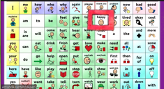 |
 |
- Model! You may have to get your body out of the way, so using a pointer or swatter like this might help. Also know, you will be moving opposite from what you would think, so it is a (really!) good idea to practice first. We found modeling on a virtual background (when you have it set up well) allows the icons to be larger and clearer, compared to a poster and/or printed manual communication board. This works especially nice if you are sharing your screen to do a YouTube video or other online activity (e.g., virtual field trip). You might need to help the family adjust their speaker view so you and your virtual core board background are big enough to see.
 |
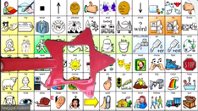 |
- Play “Word Director” (yes this is a new game we made up!) where the person on the other end of the screen will tell you which word he/she wants you to find by directing you to “go/stop,” “up/down,” or “same/different.” This can be created by making a mini green screen with a single sheet of green construction paper, instead of an entire green background. You need to assign the color to the paper and then stand about 5 feet away from the computer to capture only a single word, as the virtual background will only show up on that piece of paper. Once the person “chooses” a word you then could do any number of activities with it!
 |
 |
- Don’t have a green screen? Try a large green Lego baseplate! If you hold it up close to the computer you can see the entire virtual background. You can then easily reach over the top of the baseplate to provide aided language input. Since this is moveable, it allows you to quickly switch between showing the AAC virtual background and tucking it out of the way.
 |
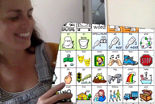 |
And there you are, a few easy ideas! We acknowledge this may not be for you, and that is ok too! Regardless of how you choose to use AAC virtual backgrounds we hope you have fun. Share your creative ideas on social media. If you use a PRC or Saltillo AAC virtual background, be sure to tag us so we can see what brilliance you have concocted! #aacslp, #teleslp, #aacfamily, #iteachsped, #speechies, #instaslp

Amanda Hettenhausen, M.A., CCC-SLP |

Maggie Judson, M.S., CCC-SLP, ATP |
Blog















